Video mix-Layout Manager
Main interface entrance
This page allows you to manage the Mix channel video layout and is a visual tool for customizing the channel layout.The layout Manager entry is in the Extend -Video mix page. Click on the gear-shaped icon above to open the Layout Manager.
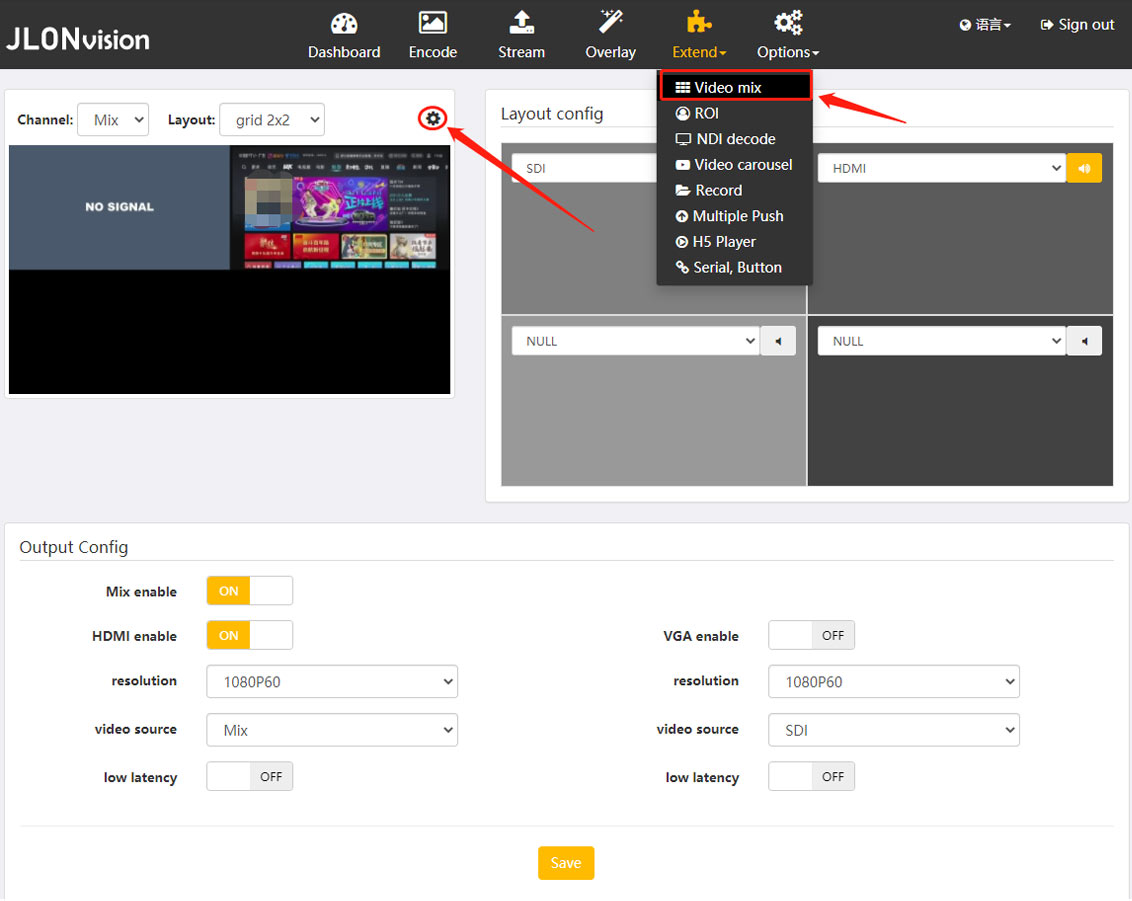
Set interface
From left to right is the layout management module, optional channel module, layout design module, function adjustment module four parts, first through an example to understand the basic use of the layout manager.
Example
A. Click “New”, enter a layout name, and click “OK” to create a new layout.
B. Select the newly created layout project, select the Design panel, and select a grid template from the grid in the function area in the lower right corner.
C. Select a channel module and drag it to the design area with the mouse.
D. When you release the mouse, the channel module is placed in the design area. Select the module and you can drag the border to change size or adjust it by changing the value of the function area (left X, upper Y, width, height) in the upper right corner.
Note: left (X) + width <= 1920; Upper (Y) + height <= 1080, if the value set through the upper right function area exceeds this range, the setting is invalid.
E. Drag the module position, change the module size, put the channel module into the corresponding grid.
Note: A width + B width <= 1920; Upper (Y) + height <= 1080, if the value set through the upper right function area exceeds this range, the setting is invalid.
F. Edit current window: you can click the right mouse button on the module to delete the operation, or delete the operation through the function area in the lower right corner, or directly change the module to another channel module through the function area in the lower right corner.
G. Finally, click the “Save” button to save the layout.
H. In the “video mix” page, the layout already exists in the layout list.
Other description
A. The layout marked with a five-pointed star is the layout currently in use. After modifying the layout and saving it, the Mix channel will be updated accordingly.
B. You can see that some layout names have an underscore, while others do not. This corresponds to the two cut effects of the Mix channel respectively. Can be simply understood as ununderlined (semi-automatic layout), underlined (fully automatic layout). A layout is composed of two parts: the video channel and the channel position. Semi-automatic layout means that when using this layout, Mix will only change the position of the layout, not the video channel currently in use. Similarly, automatic layout means that when using this layout, Mix will only change the position of the video channel currently in use. Cut exactly according to the video channel used in the layout and the location of the channel.
C. Layout names without underscores (semi-automatic layout) : In this layout, it is all made up of “/” modules.
D. Layout name underlined (fully automatic layout) : In this layout, there is and at least one specified video channel.












