Wowza Streaming Engine pull RTSP live streaming from Video Encoder Hardware ENC2 Pro Application of tutorial
We continue to share a second use of video encoder hardware connect to Wowza streaming Engine, Repeat the two main characters:
Wowza Streaming Engine
Wowza Streaming Engine is a professional Streaming media platform software developed by an American company. Its core function is to realize live streaming aswell as video-on-demand, widely used in all walks of life. It features support for different coding standards and operating system platforms, and provides an open SDK development kit. Detailed installation tutorial here is not introduced, you can click on the official wowza website
ENC2 Pro Video encoder hardware encoder
ENC2 Pro Video encoder hardware developed and produced independently by JLONvision is a 2 channel of 4K 60fps embedded video and audio hardware encoder,It is also a 1 channel decoder and can be converted into a 4 channel IP transcoder. It applies H 265 and H.264 encoding standard.
Video encoder hardware connect to Wowza streaming Engine have two ways:
1. Connect a live source(from video encoder hardware ENC2 Pro) to Wowza Streaming Engine or we can call it video encoder live stream is pushed to wowza.
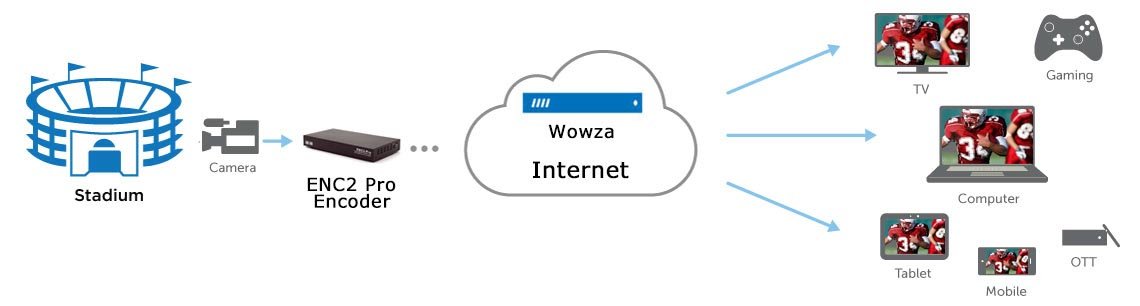
2. Connect a Stream File (from video encoder hardware ENC2 Pro) or we can call it Wowza pulls a live stream to publish from hardware video encoder
Firstly suppose the live streaming address of our video encoder hardware ENC2 Pro is rtsp://192.168.0.216/stream0, We need to republish the live stream on the Wowza server, client live access to Wowza server to achieve load balancing function. Suppose we want to realize the broadcast address is: rtsp://wong:[email protected]:1935/sports/pull.steam. If the live video streaming without Wowza user name and password authentication the address is:rtsp://192.168.0.241:1935/sports/pull.steam.(Note:the IP address of hardware video encoder is 192.168.0.216,Wowza server IP address is 192.168.0.241, port is 1935,Wowza live broadcast source authorized user name :wong, password: 123456)
1)We need to log into the hardware video encoder ENC2 Pro setup page, open a browser to http://192.168.0.216 (User name: admin Default password: admin). Then select Encode page from the main menu to set encoding parameters, as shown in the following figure, according to 1-encoder,2-video size 4K(ENC2 Pro support 4K 60fps),3-encoding format,4-settings rate control-avbr,CBR,VBR,bitrate-6000kb/s, enable-on,5-save settings.
2)Switch the main menu to Stream page to set the hardware video encoder pull live video streaming,ENC2 Pro default setting turns on all live streaming protocols, according to 1-stream, 2-check whether RTSP protocol is on, 3-copy URL,4-save settings.
3)Select Options 1-System, 2-click Reboot, Hardware video encoder from the main menu to complete the setup (restart only takes 10S).
4)We switch to Wowza streaming Engine platform setting hardware video encoder live streaming publish dot file (pull live stream settings) Type http://192.168.0.241:8088 in the browser login and select 1 – Server, 2 – Click the Source Authentication,3-Click Add Stream Files,4-fill in Stream Files name:pull,5-video encoder Stream URL: rtsp://192.168.0.216/stream0,6-Choose +Add button(The new publish point file is complete)7-Return Stream Files,8-activation pull.stream,9-Select the application directory “sports”,10-Mediacaster type RTP, 11- Status bar show Connection successful pull.stream( the Status bar green background represents success)
Note—MediaCaster types correspond to the following stream types:
rtp: IP Camera streams (RTSP/RTP streams) and streams from native RTP and MPEG-TS encoders.
shoutcast. SHOUTCast/Icecast streams.
liverepeater:Streams pulled from another server running Wowza Streaming Engine.
applehls: (supported in Wowza Streaming Engine 4.5.0.01 and later). Apple HLS streams pulled from a live source.
mpegtstcp:(supported in Wowza Streaming Engine 4.5.0.02 and later). MPEG-TS streams pulled from a live source over a TCP/IP connection.
srt:(supported in Wowza Streaming Engine 4.7.2 and later for Linux and Wowza Streaming Engine 4.7.3 and later for Windows). Secure Reliable Transport (SRT)connections.
5)Let’s test the new publish point file to see if it works, Wowza streaming Engine platform main menu select 12-Applications, 13-Select the left menu bar “Live Applications-sports”, 14-Incoming Streams, 15-We can see the publish point status bar, 16-Clicks pull.stream enter the current release point file status page, 17-Click Test Players in the upper right corner to enter the client Test page.
6) In the client test page, the system has generated the specified URL(default Adobe RTMP, if your browser does not install Adobe flash palyer, then RTMP live stream cannot be tested), we just click Start, congratulations, you have succeeded.
7) If we want to test whether Apple or Android mobile has normal live streaming programs, click the menu bar under mobile to have the URL you need for testing.
8) We just need to copy it separately, Open the VLC media player–media–open Network Stream on your computer, and enter the URL we want to test.
Options
Configure a live application in XML
Configuring the live-streaming application in XML is an alternative to configuring it in Wowza Streaming Engine Manager. Here’s how to configure the live application by editing the Application.xml configuration file.
Note: Wowza Media Server™ software doesn’t support Wowza Streaming Engine Manager, so you must edit Application.xml if you’re running Wowza Media Server.
1.Create the folder [install-dir]/applications/live.
2.Create the folder [install-dir]/conf/live and copy [install-dir]/conf/Application.xml to this new folder.
3.Open the newly copied Application.xml file in a text editor and confirm or set the following properties:
a.Set the Streams/StreamType property to:
b.Set the HTTPStreamers property to:
c.Set the Streams/LiveStreamPacketizers property to:
d.Set the RTP/Authentication/PlayMethod property to:
4.Restart Wowza Streaming Engine or Wowza Media Server.
Publish the stream in XML
1.Use a text editor to create the file [install-dir]/content/camera.stream and set the contents of this file to the full RTSP/RTP URL of the camera. The file must have a .stream file name extension. For this example, we use camera.stream.
Note: IP camera manufacturers use proprietary URL syntax for their cameras. Consult your camera documentation for the URL syntax of the stream and enter this value into the camera.stream file. For more information, see Common IP Camera RTSP URL formats.
2.Using a text editor, edit the file [install-dir]/conf/admin.password and add a user name and password to use to start and stop the publishing of the MPEG-TS stream. In the following example, the user name is myUser and the password is myPassword:
3.Start Wowza Streaming Engine or Wowza Media Server.
4.Use Stream Manager to start the stream:
a.Enter the following URL in a browser:
http://[wowza-ip-address]:8086/streammanager
b.In the Security dialog box, enter your admin user name and password from step 2.
c.In the Stream Manager webpage, click the [start-receiving-stream] link just below the live application folder.
d.In the Start Receiving Stream dialog box, select the following MediaCaster Type option: rtp.
e.In the Stream Name field, enter camera.stream.
f.Click OK.
Test playback
In Wowza Streaming Engine Manager, click Test Players in the upper-right corner of the live application page.
The Test Players window is preconfigured to stream the live stream named myStream over various streaming formats.
Each tab in the Test Players window either hosts a test player that can play the live stream, or provides instructions for playing the live stream. For example, to use the Adobe HDS protocol to play camera.stream, click the Adobe HDS tab, enter the information below, and then click Start.
- Server – Enter [wowza-ip-address]:1935
- Application – Enter live
- Stream – Enter camera.stream
The result when using the Adobe HDS tab on the player is the URL:
http://[wowza-ip-address]:1935/live/camera.stream/manifest.f4m
Where [wowza-ip-address] is the IP address or the domain of the Wowza Streaming Engine server.
The players are also online on our Video Test Players webpage.
Note: You can also use the players installed at [install-dir]/examples/ to test your streaming applications. For more information see the following articles:
- Play streams with the Adobe RTMP example player in Wowza Streaming Engine
- Play streams with the Adobe HDS example player in Wowza Streaming Engine
- Play streams with the Silverlight example player in Wowza Streaming Engine
- Play streams with the MPEG-DASH example player in Wowza Streaming Engine
- Play Wowza Streaming Engine streams on Apple iOS devices
- Play Wowza Streaming Engine streams on RTSP/RTP players














